|
Setting Time-Zone for Terminal and users
|
|
Previous letter, we introduced basic time-zone settings. In this letter, we would like to guide how you can apply the settings to users and terminals using Timezone code.
|
|
1. Terminal time-zone
|
|
1) Terminal Option
- Select a [properties] after clicking right mouse button on the terminal management menu.
- Select a [Terminal Option].
- You have to check [Timezone] box for each specific Terminal to enable Time Zone features & settings.
|
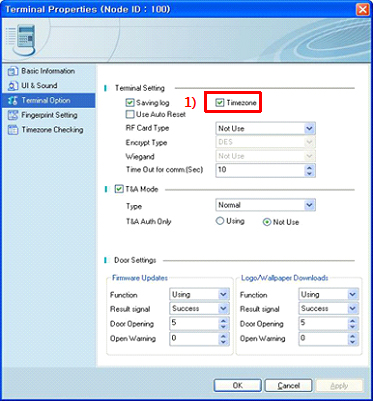
|
|
2) Timezone Checking
- Select a [properties] after clicking right mouse button on the terminal management menu.
- Select a [Timezone Checking].
- Select the number to be applied from the [Timezone Code] in the Drop Down menu.
|

|
|
2. User time-zone
|
|
1) User time-zone
- Select a [properties] after clicking right mouse button on the user management menu.
- Select the number to be applied from the [Timezone Code] in the Drop Down menu.
|
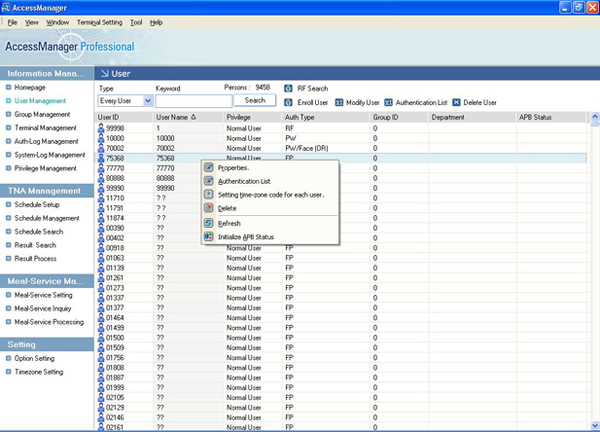
|
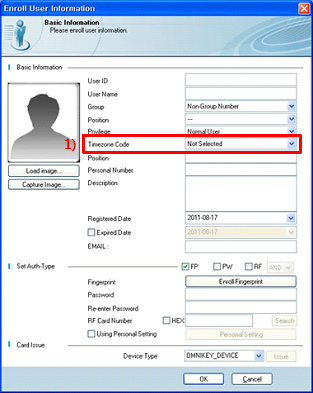
|
|
3. Group time-zone
|
|
1) Enroll Group
- Create a group after clicking [Enroll Group] image button on the [Group Management].
- Add user(s) to a created group after selecting specifying group and
clicking [User List] image button.
|
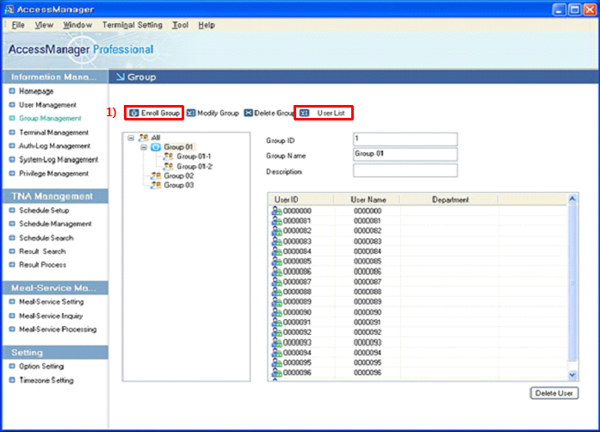
|
|
2) Group time-zone
- Select a [Timezone Setting] after clicking right mouse button on the specifying group.
- Select user(s) who you want to apply a specifying time-zone. If you want to apply time-zone to all of group member
at once, press [all] and [Check] button.
- Select the number to be applied from the [Timezone Code] in the Drop Down menu.
- Click [Apply] button.
|
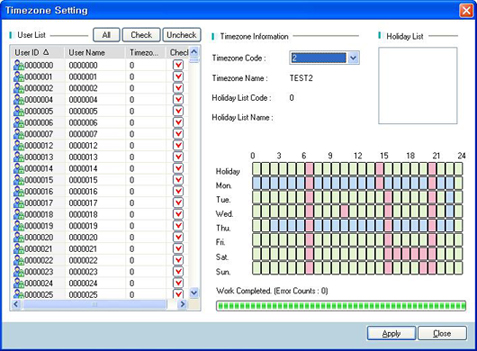
|
|
4. Setting user time-zone info. for each terminal
|
|
- Select a [Setting Time-zone info. for each
terminal] after clicking right mouse button on the user management
menu.
- User time-zone can be applied as a different value on each terminal as illustrated above.
- Even though it is applied, the value of the General User time-zone isn't changed.
|
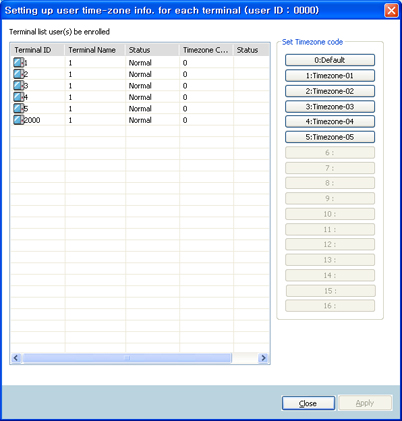
|